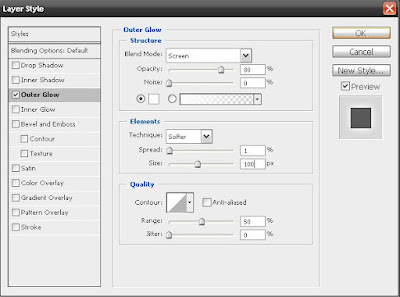Make Your Own Game Wallpaper-Tutorial
See this wallpaper? This one is completely original which you will find nowhere except on this blog. Because this one has been made by me, myself and you can create one too, very easily by following this tutorial.
For this tutorial you'll need:
1. Your favorite game, you'll have to play it and get some good screenshots.
2. MS-Paint
3. Photoshop or similar image editor to apply quality effects. You can also use MS-Paint in case you want to add only basic details like text banner.
Note: For this tutorial, I'll be using NFS Most Wanted as my game (because it gives very good cut-scenes which can be used here) and Photoshop for editing the screenshot.
Essential and simple editing:
Run your game and while playing, at the required screen, press 'Print Screen' button. Now open MS-Paint and press 'Ctrl +v' to paste the selected screenshot.
Now if you are going to use Photoshop, then save this image in 'Jpeg' format and skip to Step 2.
If you are going to use Ms-Paint, then you can now add the text banner, add some paint sprays or something else and save it. This will give you your desired wallpaper.It is recommended to use Photoshop or some similar product like Corel Draw, if you want to achieve a better quality wallpaper, with much more effects.
Open the saved Jpeg image in Photoshop.
1. Adding the text banner:
As shown in the illustration, select Text Box tool and select the place where you want it to appear, then write the required text,eg- Most Wanted(This is what I have used), your name or anything, choose the font color, size,etc.
Now on the right bottom side, you can see the 'Layer 1' button in the layers box, , it will change to your text when you complete editing the text box. Right click it and select Blending options.
0) Select outer glow.
1) Set the desired color.
2) Set the opacity and noise
3) Set the spread and size.
You can freely experiment until you get the required result, you can see the preview at (4).After getting what you want, select OK.
2. Outer Glow effect:
Select the quick selection tool as shown and select the portion you want to add a glow to.
Then copy the selection and paste it, i.e press Ctrl +c then Ctrl +v.
A new layer would be formed by this way, now right click the layer from layer box and select Blending options similar to previous step.
Select Outer Glow and set the required values and click OK.
Here you are! You can create such wallpapers and share it with your friends with ease.