How To Create Bootable USB Pendrive For Windows 7
You know how you can install an OS easily by using a bootable DVD or CD. Now in this tutorial, we will discuss how to create a bootable USB pendrive to install an OS from your pendrive.

Tools required:
Steps To Create A Bootable Pendrive
Step 1:
Open your PC's PowerShell or Command Promt with administrative rights.
Open your PC's PowerShell or Command Promt with administrative rights.
Step 2:
After inserting your USB pendrive, run DISKPART from the PowerShell.
After inserting your USB pendrive, run DISKPART from the PowerShell.
Step 3:
Type the command LIST DISK. The result will be as shown below:
Type the command LIST DISK. The result will be as shown below:

Here DISK 0 is the hard disk and DISK 1 is the pendrive I have used.
Step 4:
In my case, the USB drive is DISK 1. So in this step, I enter the following command:
SELECT DISK 1. According to your disk number, the "1" in the command will change.
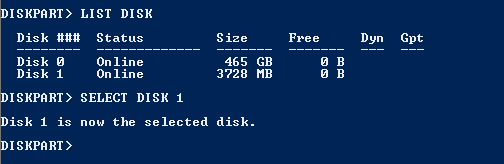
Step 5:
After the USB drive is selected from DISKPART, enter the following commands one by one:
CLEAN
CREATE PARTITION PRIMARY
SELECT PARTITION 1
ACTIVE
FORMAT FS=NTFS QUICK
ASSIGN
And at last, enter EXIT command

Step 6:
Exit PowerShell and insert your Windows 7 installation disk. Now open 'My Computer'.

Note the drive letters of both - Your pendrive and Windows 7 installation disk. In my case, they are G: and H: respectively.
Step 7:
Again start PowerShell and enter following commands one by one:
H:
CD BOOT
BOOTSECT.EXE /NT60 G:
Note the drive letters I used here are H: and G: according to my drives and these letters may be different for you.
Now your pendride has become a bootable one.
The last step is to copy all the contents of your Windows 7 installation disk to your pendrive. So open My Computer > Windows 7 installation CD and copy all the contents there and paste it in the USB drive you have used in this process.
Now your pendrive is ready to boot and you can install Windows 7 from that USB pendrive. You can also follow the same procedure with any other OS installation disk to create a bootable pendrive for that OS.
Hope you liked the tutorial! Do comment and let me know if you face any problems or if this tutorial proved helpful to you...













